If you have an iPod, iPhone, iPade, or a Mac then it is almost a no-brainer.
On my laptop I listen to podcasts more than anything and I prefer to use iTunes over a dedicated app.
 |
| Notice the missing artwork? |
Love it or hate it, iTunes can be useful....and irritating. I tend to buy albums and import them instead of buying songs/albums directly from iTunes, but I get frustrated when the &^!%$@ album artwork won't load. For the longest time I just ignored it, but today I decided to simply create my own album artwork.
The first step is getting some artwork. Usually a quick trip to Google Image Search will do the trick. I try to get pictures that were square and at least 400 pixels by 400 pixels. You can refine your search to look for Large or Medium pictures. Medium is usually sufficient and I was surprised how many pics were small than 400x400, but they were 100+ dpi. Download the picture to somewhere it is easy to find it.....for me the default download folder is good enough. The artwork you see here that I already downloaded is for a European group.....not porn.
Go ahead and open up the picture in some graphics editing software. I used Photoshop, but Gimp is a good free alternative.
Size the photo to 400 pixels by 400 pixels at 72 pixels per inch. Since this file is going to be seen only on your computer or handheld screen, this size will work out just fine. One thing I recommend if you have a lot of artwork that needs to be cropped and sized, I'd create a blank file the right size and do some rough sizing before simply cutting and pasting it into your blank. Again save to an easy to find place. The name isn't that important.
Once your picture is done, go ahead and open iTunes and navigate to the album. Select all of the songs on the right. Crtl+A works fine unless you have more than one album showing, which is possible depending on how you have your library organized. One you've selected all the files for that album, right click and choose Get Info.
A special box will open up for editing information for multiple files. Go ahead and double-click on Artwork, which will bring you to a small file browser window. If for some reason you have just a single file selected the layout will be a bit different and you have to navigate to the Artwork tab. Find your edited artwork and hit the Open button. Back out of everything by hitting the OK button and then navigate back to your main library.
Usually the artwork will show up right away, but it may still show empty until you mouse over the cursor. If you close iTunes and then re-open it then your artwork will be visible and your library squared away like you want it to be.
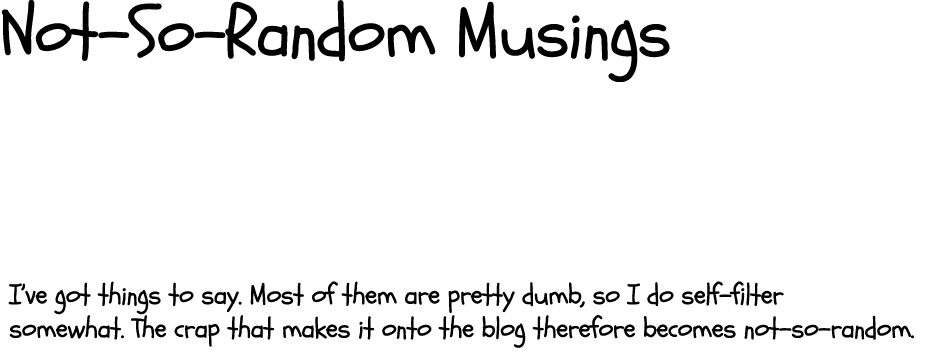






No comments:
Post a Comment